FUNCTIONAL MEDICINE PRACTITIONERS
GET YOUR FREE FUNCTIONAL MEDICINE WEBSITE CONSULTATION AND LEARN HOW YOUR PRACTICE CAN INCREASE QUALITY VISITOR TRAFFIC FAST – BY MAKING A FEW SIMPLE ADJUSTMENTS

Your Google My Business profile is perhaps the most important website outside of your own Functional or Integrative Medicine Practice website.
This is a site you should be visiting weekly to update blog posts, special offers, events and products.
Here is my simple definitive guide for creating, managing and optimizing your Google My Business for your medical practice!

If you would like to know more about our functional medical practitioner website design, call (305) 766-6210 today or complete the from by clicking the button
Functional and Integrative Medical Practitioners need to make sure their local SEO takes a varied approach, from creating location-based content to ensuring that a sensible all bases covered system is enacted across the whole practice.
At Yakadanda we try to encourage all of our customers to put the correct content and publishing systems in place to ensure they get the most out of their content creation and marketing.
Google Business is becoming the most effective way to market your business outside of your website and one that is probably the most neglected. But why?
I always go back to the immediacy satisfaction index. You post on Facebook and aunty Marg likes it immediately. You post on Instagram and that creepy guy is there ready to pounce with a heart! It is immediate, but does it work?
I really think you need to do all, but Facebook to me – is dying a slow painful self-indulgent death, Instagram is shallow but popular and a great way to build your brand.
Google My Business, however, if executed correctly, is the moneymaker.
If you have ever searched for anything in Google, the visual results you get back from Google vary depending on a number of different factors.
One result type you will remember is if you search a business type and a location ie “Functional Medicine Practitioners New York“, and you will notice the first (after ads) results that appear will be Google Maps Business Listings for Functional Medicine Practitioners in New York.
These are Google My Business listings and if you are not listed, you don’t get the results.
2. Create your My Business Listing

If you would like to know more about our functional medical practitioner website design, call (305) 766-6210 today or complete the from by clicking the button
Creating a Google My Business Account (GMB) is a relatively simple process. Before you begin this process I would strongly advise you to log in to your Google Account (G-Suite or Gmail) beforehand.
Pro Tip: If you have a branded G-Suite Account, use this one instead of basic Gmail. As an example a branded account is a domain url account like peter@yakadanda.com instead of peteretce@gmail.com
Before you can set up your GMB profile, you’ll need to make sure you have a G-Suite business account or log into your existing Google account.
When you go to Google My Business homepage, simply click “click manage now” and follow the simple steps!
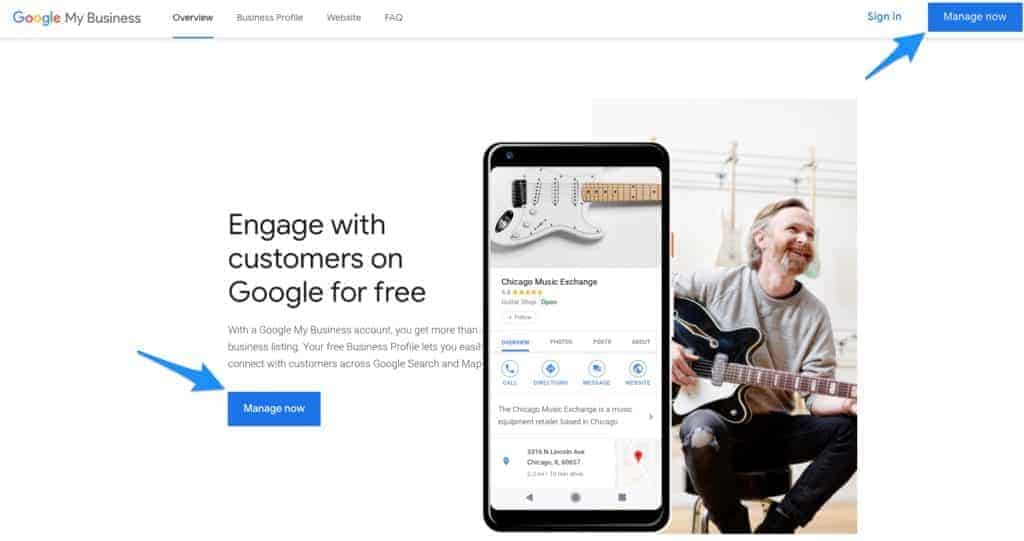
Then Google will ask you to enter your business name, be as accurate as possible as they will do a search to see if there is an existing listing under that name that you can take control of.
To find out if a business listing already exists for your company, type one of the following combinations into Google:
The system will ask for your location, enter this information. You will also be asked a couple of questions about this location.
These questions determine whether you are a physical address people visit, or a virtual address (where you visit customers).
Pro Tip: If you work from home or an office where users cannot visit you in person, tick hide address and optionally I deliver goods and services to my customers
Also, Google will also ask you about your delivery area. You are limited to miles/km from your location which seems to change from time to time.
Complete as much information as you can, phone numbers, business categories (don’t add inaccurate data – ever)
You will be prompted to add all the basics and we will go into more detail for each section in subsequent posts.
Pro Tip: Be sure to be as accurate as you can possibly be. Your competition or people browsing and engaging may flag your content if it is not correct and that could mean a few months in purgatory.
Once you have created everything it is time to verify. Now Google gives a few options – and these depend greatly on what data it has stored about your business.
I actually have no idea how this is done, but you will have these options
When you receive the code or verification, log into your account and enter the code to verify. That’s it! In a few days (usually 2 or 3) your listing will be only.
Next in the series, we will talk about optimizing your listing and getting as much accurate data into the listing as possible.

If you would like to know more about our functional medical practitioner website design, call (305) 766-6210 today or complete the from by clicking the button
After you have created your account you may want to give access to someone else in your organization to manage your Google My Business profile.
This person may be an in-house person or maybe your social media marketing company or SEO expert.
You can do this by clicking on the Users Icon Left Menu item as seen below.
To add a new user to your Google Business Listing. Type in the email address of the user you want to add and then select the role.

Pro Tip: User roles are important for you to retain control. Only ever give trusted people access as an owner. 3rd parties should be managers only
There are 3 types of users for listings: owners, managers, and site managers.
When owners add users, they share the management of a listing with multiple people but don’t have to share their password. (Google Groups cannot be added as managers or owners of listings.)
Owners: Each listing can have multiple owners, but only one primary owner.
Owners and primary owners have the same capabilities, but a primary owner cannot remove themselves from a listing until they transfer their primary ownership to another user.
However, all owners can add other users to share the management of a listing without having to share their password.
Managers: Managers have most of the capabilities of an owner, but don’t have more sensitive capabilities (e.g. power to remove the listing or managing users).
Site managers: Site managers have most of the capabilities of a manager, but don’t have access to edit all business information.
When signed in to Google My Business, a site manager can request to upgrade to a listing manager or owner of a verified listing. The listing owner can approve or deny the request.
Note: Above text from Google and below is a Table Of User Capabilities, All of this and more can be found here.


If you would like to know more about our functional medical practitioner website design, call (305) 766-6210 today or complete the from by clicking the button
Optimizing your Google My Business Information is a lesson in restraint. You should fight all the urges to overplay your hand with flourishes about what you do and who you do it for, as it can, and in many cases does, come back to bite you.
Your business name should be your actual licensed name, try to steer clear of any added flourishes for what you think (or worse – have been told) will help with SEO.
For your business description, you are given a maximum of 750 words. Again stick to simple language that describes your business.
You are not allowed to have hyperlinks in your description, so don’t bother with this.
Pro Tip: My advice is to try to get a really good 250 character start to your 750 character limit as this is what is shown in the open view, the other 500 characters are after the more link.
If you are not sure about what to write, do a Google search for businesses like yourself in other areas and get ideas.
Alternatively, there are also professional Functional Medicine Writers available who can also do it for you.
The photos you upload should present what you do, where you do it from and the team that delivers your products and services. Below are the guidelines from Google.
Google’s Photo guidelines,
Pro Tip: Your cover photo is perhaps your most important as it is the one that is shown in your Google Profile Snippet on Maps and Search.
You should also include all key staff and also professionally shot indoor photos and some of the exterior.
Your logo/profile photo is the one that appears next to images you post, reviews you create or reply to. This section also includes your cover photo.
Google My Business Profile Photo Size: 250 x 250 pixels (minimum 120 x 120; maximum 5200 x 5300) Google My Business Cover Photo Size: 1080 x 608 pixels (minimum 480 x 270; maximum 2120 x 1192) Format: JPG or PNG. Size: Between 10 KB and 5 MB.
If you can create videos for Instagram, then creating them for Google My Business should be a breeze.
Just remember, with Google My Business you have 30 seconds to tell your story and they must be compressed to under `100 megabytes.
Make sure your videos meet the following requirements:
I suggest creating a welcome video, for services and some frequently asked questions (FAQ’s) videos

If you would like to know more about our functional medical practitioner website design, call (305) 766-6210 today or complete the from by clicking the button
Google My Business (GMB) gives you the opportunity to engage with your audience with content such as Posts (What’s New), Events, Offers and Products.
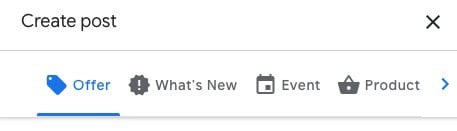
Each one of these has unique features for posting information about your businesses, articles, special events, great offers and even promoting products.
With posts (What’s New), you can pretty much recreate a normal blog post (minus the links) or content from a newsletter. You can, however, post a full link inside the article.
This is where having a URL Shortener such as Bitly can help.
Pro Tip: If you want to track links inside posts (or anywhere in GMB) you can add Campaign URLs to track performance. Alternatively you can use a URL Shortener!
Any new special offers you may want to promote on GMB can be added here.
Offers give you the opportunity to create an offer for your audience, the features are pretty limited, but you can do the following;
Any new events you may have happening in your business can be promoted on GMB. You are a little limited, however, this is a great way to promote your events.
I would suggest having only a couple of product promotions each month, as an example during the Covid-19 crises you may want to promote a product that can help with the well being of your audience.
As you can see from the above you have a great opportunity to create content to boost your profile locally and also for local SEO.

If you would like to know more about our functional medical practitioner website design, call (305) 766-6210 today or complete the from by clicking the button
Products and Services
Google My Business (GMB) Products and Services allow you to promote products and services locally to your audience. You are limited somewhat on what you can add to both sections, but most of these limitations are sensible and can be read here.
The Product Editor allows merchants to build a presence on mobile and the computer to showcase their products and drive customer interactions. Customers will see a more curated showcase of a store’s products on the Business Profile Products tab on mobile, or the Product Overview module on the computer.
Items added through the Product Editor appear in Business Profiles on the computer and mobile version of Google Search.
Note: The Above is from GMB Products Help Page
Adding Products to GMB is relatively easy, but it is best to have your product links available with the images at the ready!
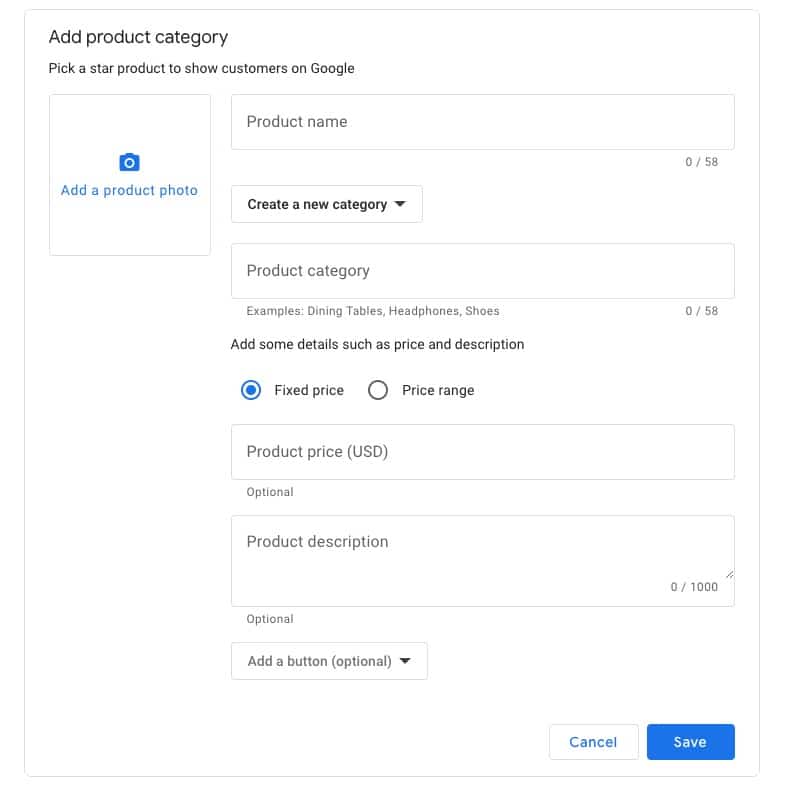
As you can see, you can create product categories and pricing information as well as a product description.
Pro Tip: If you want to track links inside products (or anywhere in GMB) you can add Campaign URLs to track performance. Alternatively, you can use a URL Shortener!
In Google My Business, you may see an option to add the services you offer, along with their descriptions and prices. To keep your services list organized, group services into sections.
When customers find your business listing on Google, they’ll see your services listed under “Services.”
Note: The Above is from GMB Services Help Page
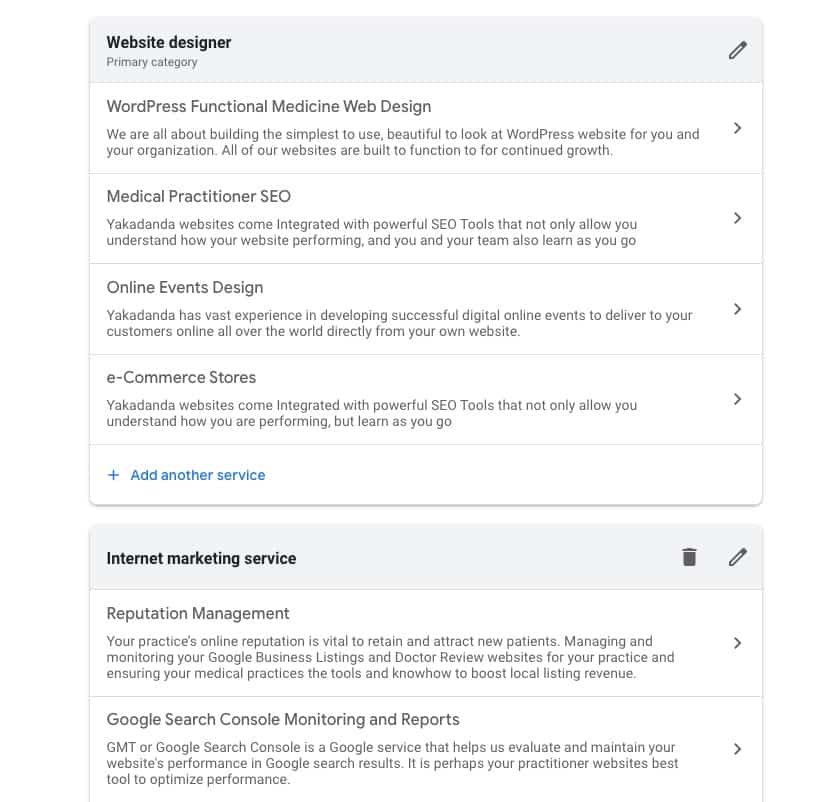
Pro Tip: If you want to track links inside services (or anywhere in GMB) you can add Campaign URLs to track performance. Alternatively, you can use a URL Shortener!
As you can see adding products and services adds a lot of rich Local SEO to your GMB profile.

If you would like to know more about our functional medical practitioner website design, call (305) 766-6210 today or complete the from by clicking the button
Reviews and online reputation are a reality: who you are online is who you are to anyone who doesn’t know you.
For many years, physicians relied on delivering exceptional patient care and hoping that word of mouth would grow their practice.
Today, the increasing importance of online reputation continues to be neglected by many practices due to a lack of time and/or information as the vast majority of potential patients use Google Search coupled with online reviews to find a local doctor/practitioner.
Market forces have changed and what prospective patients and caregivers find online influences their decision to call or not to call you.
Today, with increased transparency, reputation encompasses many new dimensions that patients consider before making contact with a practitioners’ office.
Ask your patients to leave an appraisal! On average 3/4 of patients give a favorable rating, yet only just over half of practices ask for GMB reviews.
Don’t miss out on a very powerful marketing tool; your patient’s voice!
The key is to engage with your patients in an efficient way by encouraging feedback that will then be visible on the web.
Be proactive and collect appraisal during the office visit via tablets or with an email/postcard following a patient visit.
Pro Tip: Train your staff to know when you have someone who will leave a great review, tell them it will be a great way to get your business noticed.
Publish collected appraisals on the web so that you are visible with the following:
Negative reviews: limit the chances of negative reviews ending up on the web and hurting your reputation, this means having twenty 5-star reviews for every negative appraisal.
Pro Tip: Always respond to both positive and negative reviews professionally and promptly. If you have 20 great reviews and one negative one, it is more likely people viewing your profile will view the negative appraisal as a personality issue with the negative reviewer.
Benefits
Creating a practice environment where all of your team are involved in getting online appraisals will enhance your business profile.
This should be documented and become a system within your medical practice.
Your Google My Business profile is given a shortcut URL to share online to get these reviews

If you would like to know more about our functional medical practitioner website design, call (305) 766-6210 today or complete the from by clicking the button
Once you are all set up with Google My Business, it is now up to you and your team to ‘take care of business’! This means keeping your audience up to date on a regular basis.
Create a system’s operation for taking care of the weekly items for Google My Business including:
Pro Tip: Whoever in your organization is tasked with updating and monitoring your Google My Business Page must add the Google My Business App and turn on messaging.
Make sure you have the Google My Business Shortcut URL for promoting your business on all your Social Networks.
Make sure all posts, events and offers are added to your Google My Business Page. Make sure this is happening at least 4 times per month.
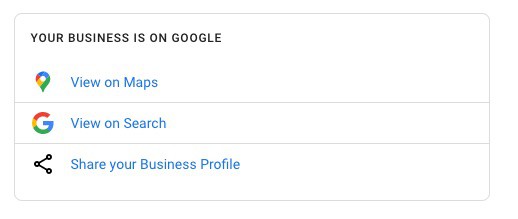
Ensure you have a system in place for getting reviews on a regular basis on your GMB page. Google My Business gives you a shortcut URL for Reviews as well.
You also have a Reviews link, if you do not see it on your DASHBOARD, then it is not available at this time, however, all you need to do is add /reviews after a slash from your Share your Business profile link.
Get the Android or Apple App (iOS) where you can enable the Messages App also
View GMB Insights directly inside the app or through your browser and discover how customers find and interact with your business.
"*" indicates required fields
GET YOUR FREE FUNCTIONAL MEDICINE WEBSITE CONSULTATION AND LEARN HOW YOUR PRACTICE CAN INCREASE QUALITY VISITOR TRAFFIC FAST – BY MAKING A FEW SIMPLE ADJUSTMENTS